1. If you haven't VirtualBox, you must download VirtualBox here . But, if you have VirtualBox directy install it and you must extract if your VirtualBox is archive. Method :
* open your terminal or click Ctrl+Alt+T
* after that, you go to you directory where place VirtulaBox saved.
* type unrar and look command
* after finish extract, install your VirtualBox
2. VirtualBox haved install, click NEW or Ctrl+N ( for create new virtual machine )
look this picture
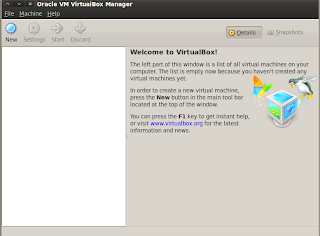
click next and choose your OS and version > next,
choose file type VDI after that next and create #finish .
and dont forget you must have file.iso for choose virtual cd/dvd .
after that, click your OS that and start .
choose format tha partition using NTFS file system ( quick ) and click enter,
so wait a minutes.
3. Wait a minutes for installed proccess still finish.
this picture is was installed .
4. Finally, installed is succesfully
I HOPE USEFUL :)




No comments:
Post a Comment