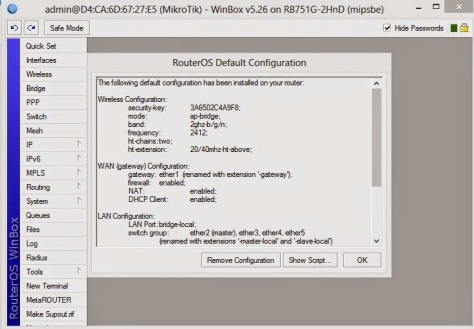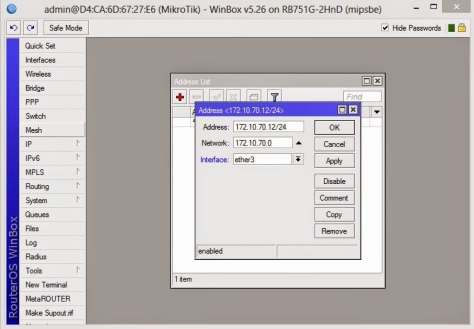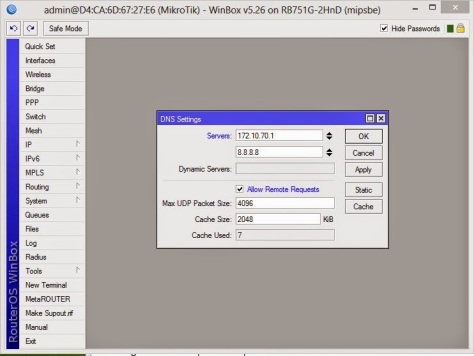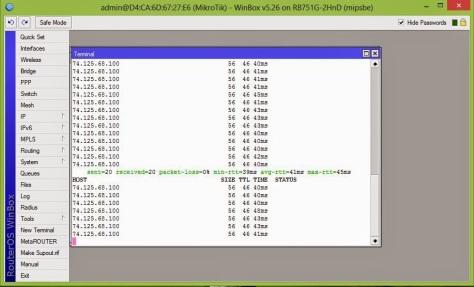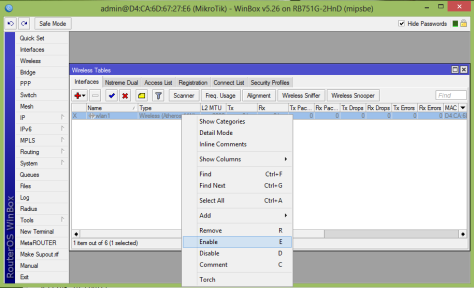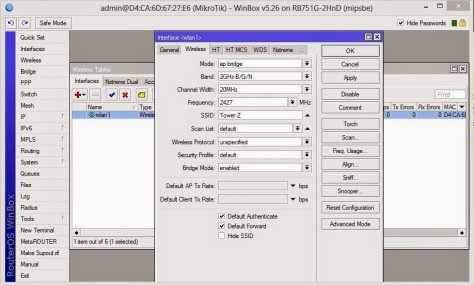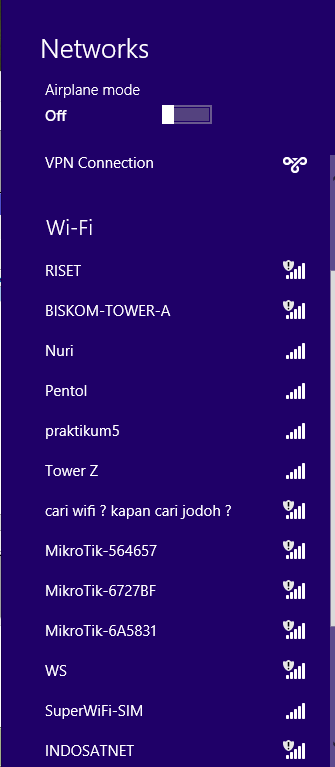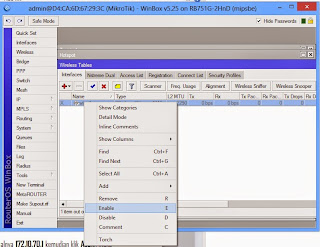
2. double klik dan pilih mode : ap bridge

3. pilih hotspot setup
LAN di isi seperti berikut
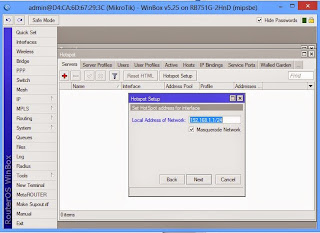
Addsres pool of network

untuk certificate dipilih none saja
DNS server di next aja
untuk DNS name di isi terserah dan user local hotspot + password diisi

next dan finish :)
selamat mencoba teman - teman ...